Download USB Secure 64 bit for Windows 11, 10 PC. Free
Free Download USB Secure App latest version (2024) for Windows 11, 10 PC and laptop: Password-protect your USB flash disks & external drives. Improved USB Security for your files & folders! View the Full Download & Install Guide
USB Secure Complete Download and Install Guide
So, What is USB Secure?
USB Secure is a Downloads App for Windows 11, 10. You can download and install it on your PC and laptop by following the below detailed guide. These instructions are valid for both 64 bit and 32 bit versions.
How to Download USB Secure for Windows 11, 10?
- First of all, Click on the green Download button placed in the first part of this page.
- Scroll the opened page down till you find the Download Links box. This box contains all the available official download links for USB Secure.
- Now, choose your desired setup installer - online, offline, portable ... itc - and click on its link.
- Final Step: the download will either start instantly, or you will be directed to the official publisher download page.
Download Atlassian Jira for Windows 11, 10
How to Install USB Secure on Windows 11, 10?
-
After you have downloaded USB Secure setup installer, you can install it through these simple steps:
- Firstly, double right click by your mouse, touchpad or screen on the setup installer to start the installation. The Windows 11, 10 smart screen will appear asking for your confirmation. Click "Yes".
- Secondly, follow the installation instructions provided by the app and agree to its terms and coditions. Remember, most apps enable you to customize the installation, if you do not know what to choose, leave the default options.
- Thirdly and Finally, Wait for the installation to complete, then after you see the successful installation confirmation, Click Finish.
Install Remo MORE latest version
Install Lock USB latest version
How to Uninstall USB Secure from Windows 11, 10?
- Open Windows 11, 10 settings.
- Now, navigate to apps section.
- Apps list will appear, search for USB Secure.
- Click on it, then click uninstall.
- After that, Confirm
Is USB Secure Free?
USB Secure is a Free Trial software. Downloading USB Secure is free from FilesWin.com
Is USB Secure Safe?
Yes, USB Secure is safe to download and install on Windows 11, 10.
Official Overview
USB Secure maintains perfect USB security by password-protecting your USB containing private images, personal documents, numerous unending memories and business stuff.
- Worksonalldisktypes
- WorksonalllatestWindows
- Doesn’trequireadminprivileges
- Fasterthanencryption
- Openvirtuallywhilelocked
- Save‘Lost&Found’info
USB Security
Simply install the program in the portable drive you want to password-protect and all the data in it is hidden and is delete proof. To access your files again, enter the correct password and get your files back without requiring you to install the product again and without needing any admin privileges.
Virtual Drive Option
To access your files, you can choose between unlocking them completely or just access the locked files in a virtual drive. This plug and play feature is handy if you fear from data loss in case if USB drive is removed from the PC abruptly.
Technical Details
-
Main Category: Downloads
App Version: Latest versionUpdate Time
Supported Windows OS: Windows 11, 10App License: Free TrialCPU Support: 64 bit and 32 Bit
Latest Page Update: 2024-07-26
Publisher: NewSoftwares.netPublisher Homepage: http://www.newsoftwares.net/
Images & Videos
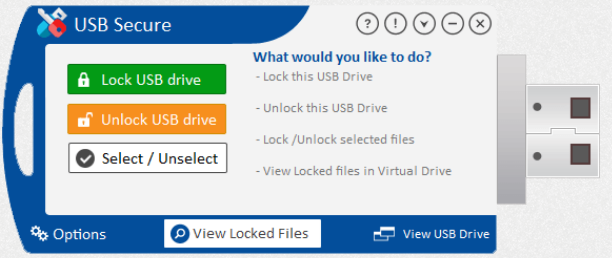
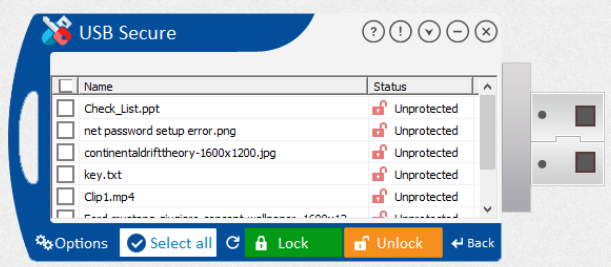
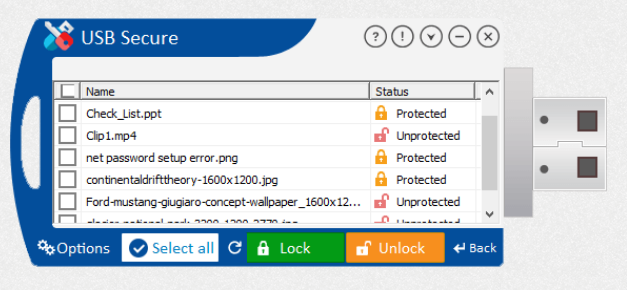
Disclaimer
FilesWin is a legal software review and download website. We are against piracy and do not provide any serials, keygens, patches or cracks for USB Secure or any software listed here.
We are DMCA-compliant and you can request removal of your software from our website through our contact page.