Download Sonarworks Reference 64 bit for Windows 11, 10 PC. Free
Free Download Sonarworks Reference App latest version (2024) for Windows 11, 10 PC and laptop: Removes unwanted coloration from studio speakers and headphones. View the Full Download & Install Guide
Sonarworks Reference Complete Download and Install Guide
So, What is Sonarworks Reference?
Sonarworks Reference is a Audio Editors App for Windows 11, 10. You can download and install it on your PC and laptop by following the below detailed guide. These instructions are valid for both 64 bit and 32 bit versions.
How to Download Sonarworks Reference for Windows 11, 10?
- First of all, Click on the green Download button placed in the first part of this page.
- Scroll the opened page down till you find the Download Links box. This box contains all the available official download links for Sonarworks Reference.
- Now, choose your desired setup installer - online, offline, portable ... itc - and click on its link.
- Final Step: the download will either start instantly, or you will be directed to the official publisher download page.
Download SOUND FORGE Audio Studio for Windows 11, 10
How to Install Sonarworks Reference on Windows 11, 10?
-
After you have downloaded Sonarworks Reference setup installer, you can install it through these simple steps:
- Firstly, double right click by your mouse, touchpad or screen on the setup installer to start the installation. The Windows 11, 10 smart screen will appear asking for your confirmation. Click "Yes".
- Secondly, follow the installation instructions provided by the app and agree to its terms and coditions. Remember, most apps enable you to customize the installation, if you do not know what to choose, leave the default options.
- Thirdly and Finally, Wait for the installation to complete, then after you see the successful installation confirmation, Click Finish.
Install AudioGrail latest version
Install Audio Comparer latest version
How to Uninstall Sonarworks Reference from Windows 11, 10?
- Open Windows 11, 10 settings.
- Now, navigate to apps section.
- Apps list will appear, search for Sonarworks Reference.
- Click on it, then click uninstall.
- After that, Confirm
Is Sonarworks Reference Free?
Sonarworks Reference is a Free Trial software. Downloading Sonarworks Reference is free from FilesWin.com
Is Sonarworks Reference Safe?
Yes, Sonarworks Reference is safe to download and install on Windows 11, 10.
Official Overview
Sonarworks Reference removes unwanted coloration from studio speakers and headphones.
Key Features
- DAW Plugin: Reference sound combined with true zero-latency processing. AU, AAX Native, RTAS and VST formats.
- Systemwide calibration: Allows the use of calibrated sound for critical listening from any playback source. Works with Windows and Mac.
- Step-by-step speaker measurements: For ultimate accuracy, software guides you through the process and automatically locates the microphone in your room.
- See your actual frequency response: See your room/headphone sound before and after the correction, look at your left and right channel response individually.
Technical Details
-
Main Category: Audio Editors
App Version: Latest versionUpdate Time
Supported Windows OS: Windows 11, 10App License: Free TrialCPU Support: 64 bit and 32 Bit
Latest Page Update: 2024-10-24
Publisher: SonarworksPublisher Homepage: https://www.sonarworks.com
Images & Videos
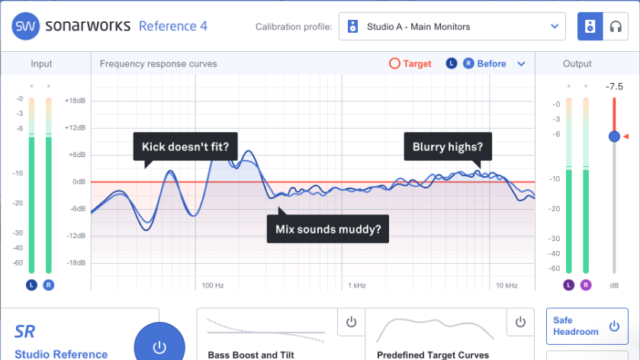
Disclaimer
FilesWin is a legal software review and download website. We are against piracy and do not provide any serials, keygens, patches or cracks for Sonarworks Reference or any software listed here.
We are DMCA-compliant and you can request removal of your software from our website through our contact page.